Adventures in A11y: Trying Out Talon & Cursorless, part 1
Everyone benefits from accessibility.
Accessible design improves access to information on the web for individuals with and without disabilities. Well-designed, accessible web sites expedite the delivery of information and services. Providing accessible websites and electronic documents allows a greater variety of consumers to obtain information regardless of their individual needs.
This post is a part of a series. Check out the previous posts for more context.
Since all this voice-activated a11y stuff works a lot better over video, this post will mostly be video content. Which is not normal for how my content works. I’ll include a beautified version video transcript here, as well.
In this post, I’ll focus on combining Talon with Vimium for web navigation.
What’s vimium?
Here’s their homepage. It’s my first go-to Chrome extension on every new computer setup. At this point I find it difficult to use the web without it!
Go install it now and type ? - you’ll see all the help there.
Talon + Vimium for web navigation
Intro
All right, so while working on finalizing this blog post, I just put in the last fixes before I publish it. I found a really cool combo of how my current setup, optimized for productivity, works pretty well with Talon and keyboard shortcuts.
Objective
- Run my local Hugo server.
- Navigate to Chrome.
- Look at my blog running on localhost.
- Navigate the web using vimium, a Chrome extension with Vim-like bindings.
Experience with Vimium and Talon
Vimium works really well with Talon. It’s going to take me a while to get used
to it because I’m still learning. As you can see, I have F and J on my home
row highlighted, which is helpful. Let’s give it a shot.
Commands Demonstrated
talon wakeharp urge go right enterFocus Chrome go address look odd cap enterTalent sleep
Using Vimium
(Note: This is where you might use tabs to navigate. I’ll show you how to use vimium instead.)
Vimium works super well. Clicking F brings up all the links, and they are just
single letters, making it easy to navigate. For example:
talon wakejurytalon sleep
I pressed J because it was mapped to the posts I navigated
Other Commands
Talon awakefinegustscroll downfineEscapefine shift air shift eachTalon sleep
Engaging with the Talon community
While trying to memorize the Talon Alphabet, I found two seemingly weird picks
for the letters: k is crunch and i is sit. So I asked in Talon’s Slack
#help channel
what’s going on. I got a really interesting answer from one of the community
members:
The talon alphabet has been carefully optimised to maximise efficiency and accuracy, which includes lots of complex considerations such as avoiding adjacent plosives to enable more rapid chaining and diverse phonemes for improved accuracy
So cool! So I decided to trust the community and just work on memorizing the Talon Alphabet the best way I know, which is a physical cheatsheet. Just like university!
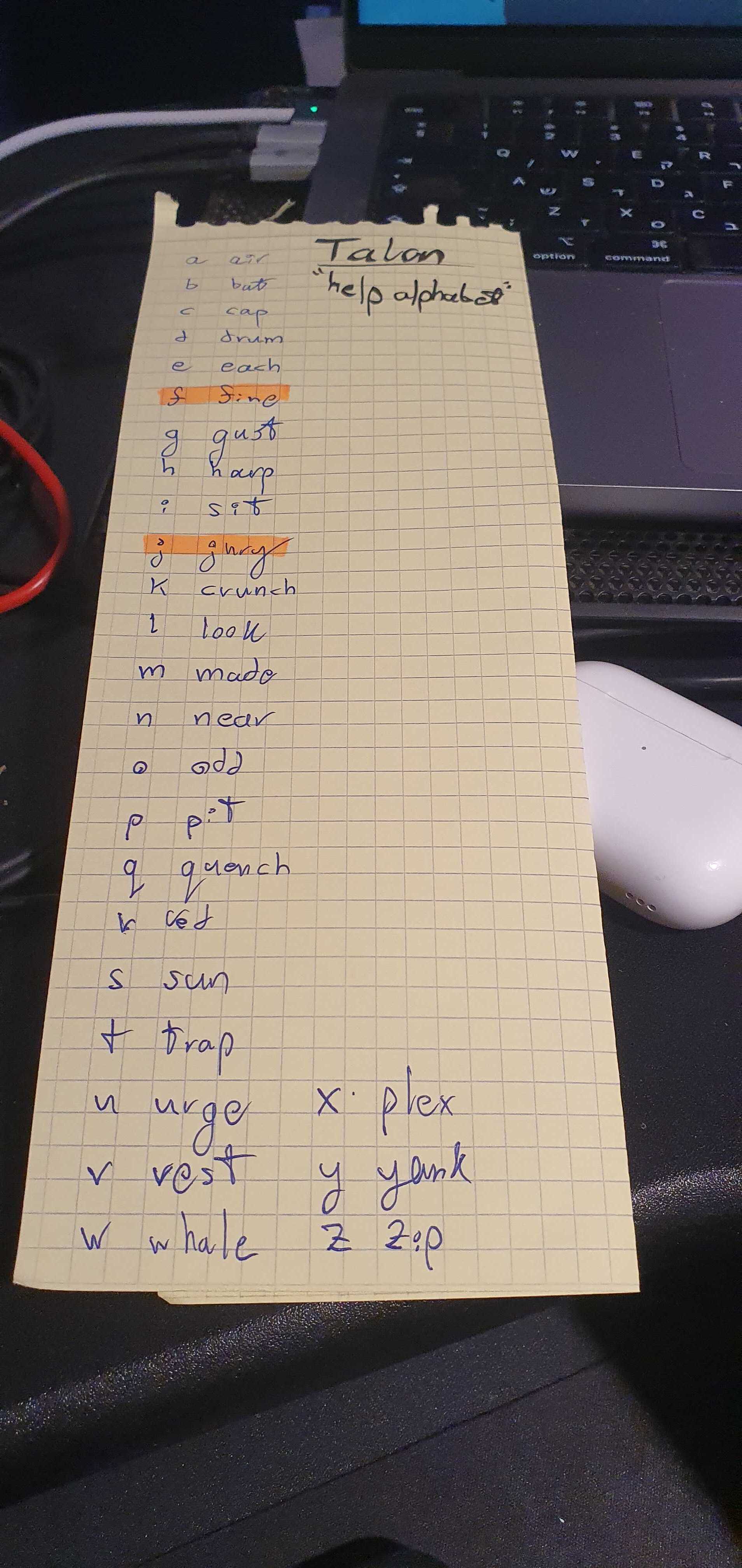
Summary
I’m still learning Talon + Cursoerless and trying to engage with the community as much as I can. I hope that by writing this content I’m:
- Bringing awareness to a11y projects
- Supporting the community with some documentation and content
- Learning more about how to build my own software in an accessible way
However, this is far from being relevant to an actual workflow for me at the moment. It’s really really really slow for me when I actually try to hunker down and get some work done. I’ll to practice it a lot more and only then will I be able to install it on my work machine, not just my personal one.
Really hoping to continue this series in the future and contribute more to the Talon + Cursorless stack. Doing OSS while improving a11y feels like time well spent.